Exclude internal site traffic to generate meaningful analytics
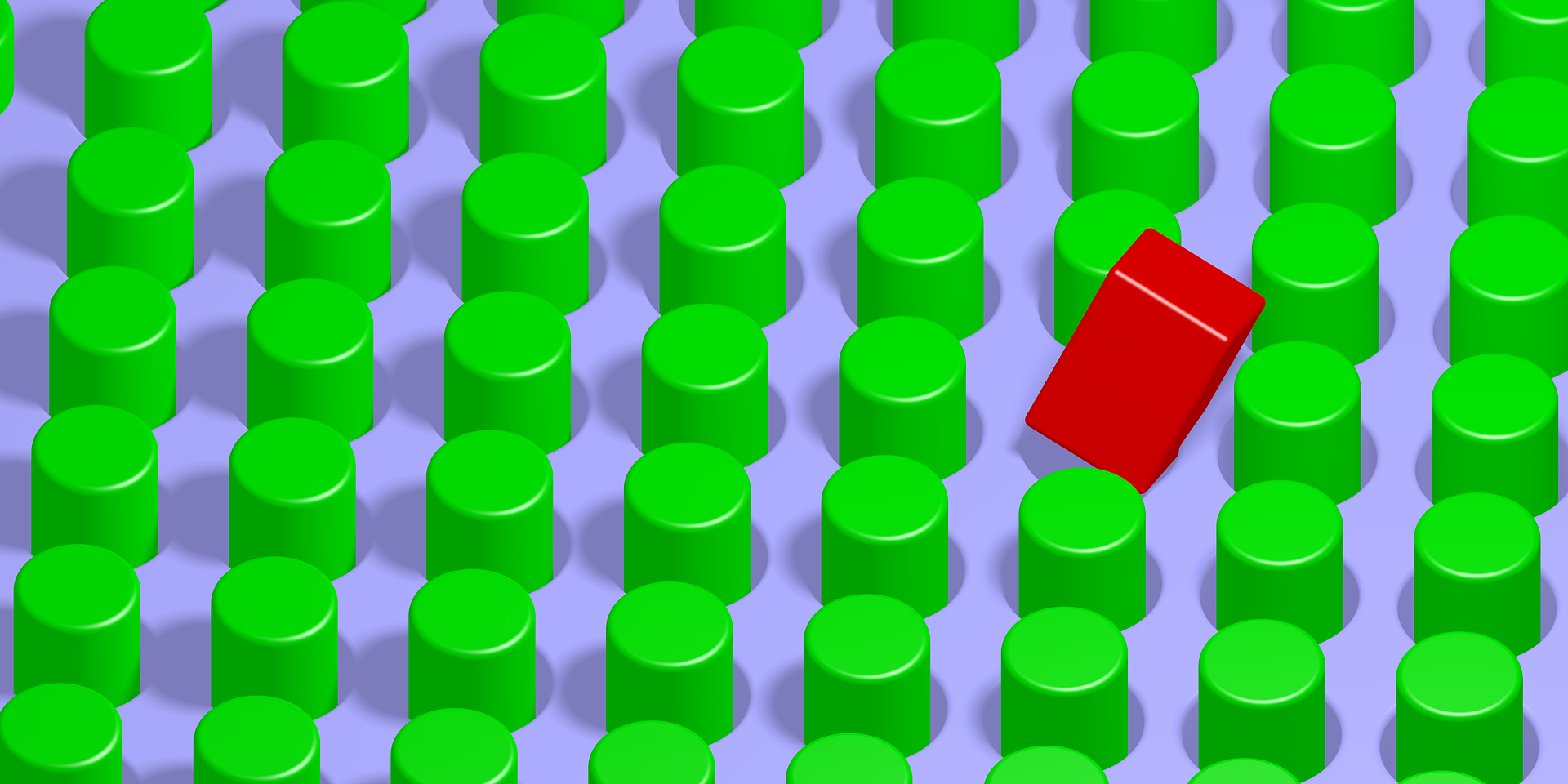
Most accounting firms monitor their site traffic using Google Analytics, but is the data you’re seeing as valuable as it could be? The information you seek is, in almost all cases, focused on the way potential and current clients are using your website. How many visitors are you getting, and on which pages? How long do these visits last? Which content is driving readers to your site?
This kind of information is valuable in helping you understand how well you’re reaching people and where you should focus your energies. The last thing you want is to skew the data and distort its accuracy, but you may well be doing just that without even realizing it. If you’re not filtering internal IP addresses from your analytics reporting, the numbers you see probably don’t paint an accurate picture of the effects you’re trying to gauge. For example, when site developers, proofreaders or content editors go to your pages as part of their work, their activity will be tracked just like that of the audience you’re trying to reach.
Once you’re aware of the of that fact that some site activity renders your data less meaningful, it’s quite easy to eliminate this problem, assuming you know the IP addresses that your office and other internal traffic use. To find out your own IP address, just run a Google search for the phrase “what is my IP address” and see what happens. At the top of the page you’ll be presented with either a short, numeric code (something like 168.19.234.2) or a longer mix of letters and numbers divided by colons (like 3900:1700:21c9:3180:cc6b:dgaf:61e72:1a3b).
Before we dive into the process, it’s important to understand that this technique is only effective for static IP addresses. An office is likely to have the same IP address all the time for its internet connections (static IP) but ISPs often assign dynamic IP addresses to home users, meaning that your address changes each time the router is rebooted or even more often. While it is possible to filter traffic from dynamic IP addresses, doing so is a much more complicated process that is best left to professionals. If you need to filter this kind of site traffic, consult the firm’s IT provider.
With that out of the way, here’s how to set up a filter that will exclude internal site traffic, so the analytics reporting will reflect the behavior of actual visitors rather than your own team.
- Start by signing into your Google Analytics account and head to the Admin page, where you will choose the appropriate account. In the column labeled Account, click on All Filters and in the window that opens you’ll see a red +Add Filter. Click it.
- Give your filter name in the box at the top, check to make sure that the filter type is set to Predefined and select Exclude from the dropdown menu labeled Select filter type.
- Next, open the dropdown menu for Select source or destination and choose traffic from the IP addresses. Go to the third dropdown menu (Select expression) and set it to the option you want to use. This can be a single address like the IP address of your own laptop or an entire subnet, representing all the computers at your firm’s office. Talk to your IT department to find out the correct subnet for filtering out all the office computers. (There are other options for more complex address filtering but you probably don’t need them. If you do, ask the IT department to handle it.)
Easy, right? It’s pretty simple but we do want to verify that the filter is working before we call it a day. The easiest way to do this is with the Google Tag Assistant extension using the Chrome browser. Once you have the extension properly installed you can record a data flow to your site. In step 8 of that process, click on Change location in your analytics report and enter the filtered IP address, or one of them. Make sure to click Update afterwards, and the extension will rerun the analytics report using that address. You know your filter works if the report shows the traffic (which you’ve said came from a target of the filter) is, in fact, shown as filtered out.
You did it! Now when you check Google Analytics you’ll know that all those people lurking on your website are there to drink in its brilliance, and not because you pay them to be there. Enjoy that warm, fuzzy feeling for the rest of the day.

